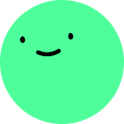95 likes
·
1.5K reads
17 comments
This is awesome. Thanks for writing such a comprehensive tutorial!
One quick note: I was speed-reading this tutorial and following along in my terminal and came upon an error in Step 4 - Creating a Text Editor.
I think it could help readers if you specify that InputTextEditor goes inside the components folder.
Also, at the time of this comment, the instructions have a minor typo that leads to a bug when running locally.
"create a new `component` folder"
should be ...
"create a new `components` folder"
Thanks again! 🙂
Otherwise worked flawlessly!
You may also want to note that, per current instructions, a reader will need to click into the textarea or equivalent to have the Grammarly button appear, after the clientID is specified in .env.
Easter egg: There's actually a new activation EditorConfig property that displays the Grammarly button without having to press or click into a text body element. I can't post links yet because I'm a new user, but you can set the config with:
activation: "immediate"
Hi Andrew, thanks for your feedback,
I didn't realize the immediate activation prop exists, I've added it now with a link to the doc in the article FAQ section and fixed the other corrections too.
Thanks 🥳,
Good read Samuel.
Thank you for the feedback Timonwa Pelumi Akintokun
Cool article, Samson. The Grammarly AD is so funny, I love it.
Yay! It's the only commercial ad I watch till the end on YouTube while watching Mr. Beast.
My name's Samuel 😂
I didn't know this package existed, thanks for sharing Ayodele Samuel Adebayo!
You're welcome
Thanks for sharing
You're welcome Ijay
That is an excellent idea Ayodele Samuel Adebayo!
Thank you Eleftheria Batsou
Thanks very much! This is very helpful.
You're welcome!
Really cool article, thx!
You're welcome Tiago Rangel de Sousa