Hi welcome to my Blog in this post I will be going to explain how to use windows command line using command prompt (CMD) or any external graphical user interface (GUI) without any delay let get started. technology is exponential every day as we all knew it's very difficult to deal with a switch that has no On and Off button or to operate a fan that doesn't have a switch.
long story short before having windows people used terminals to have access to the computer, to navigate to their folders, and so on. as time goes some people start forgetting how to use command prompt or terminal that is what avid me to come up with this mini-research about command prompt code for windows users.
to open your command line just go to the Start menu of your computer and type (CMD) like this:
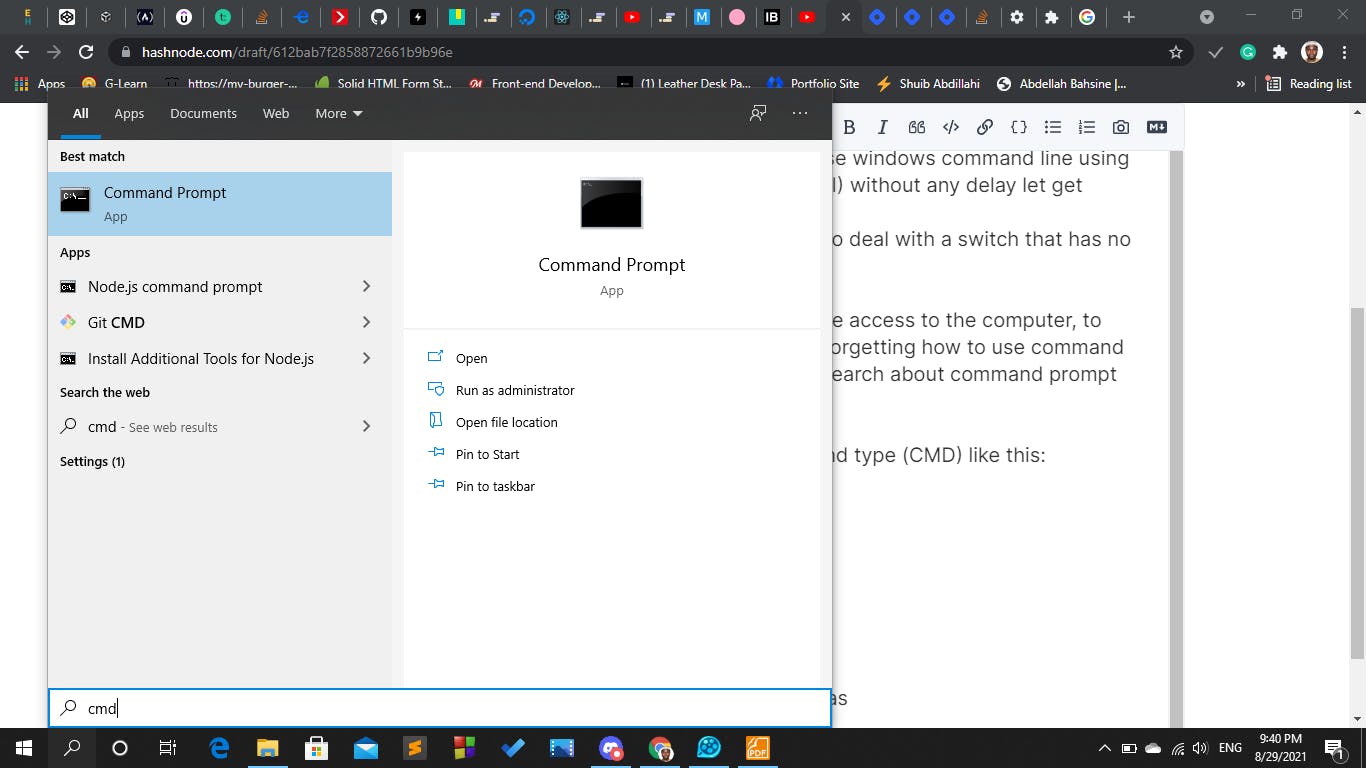
then click on it to open it like this:
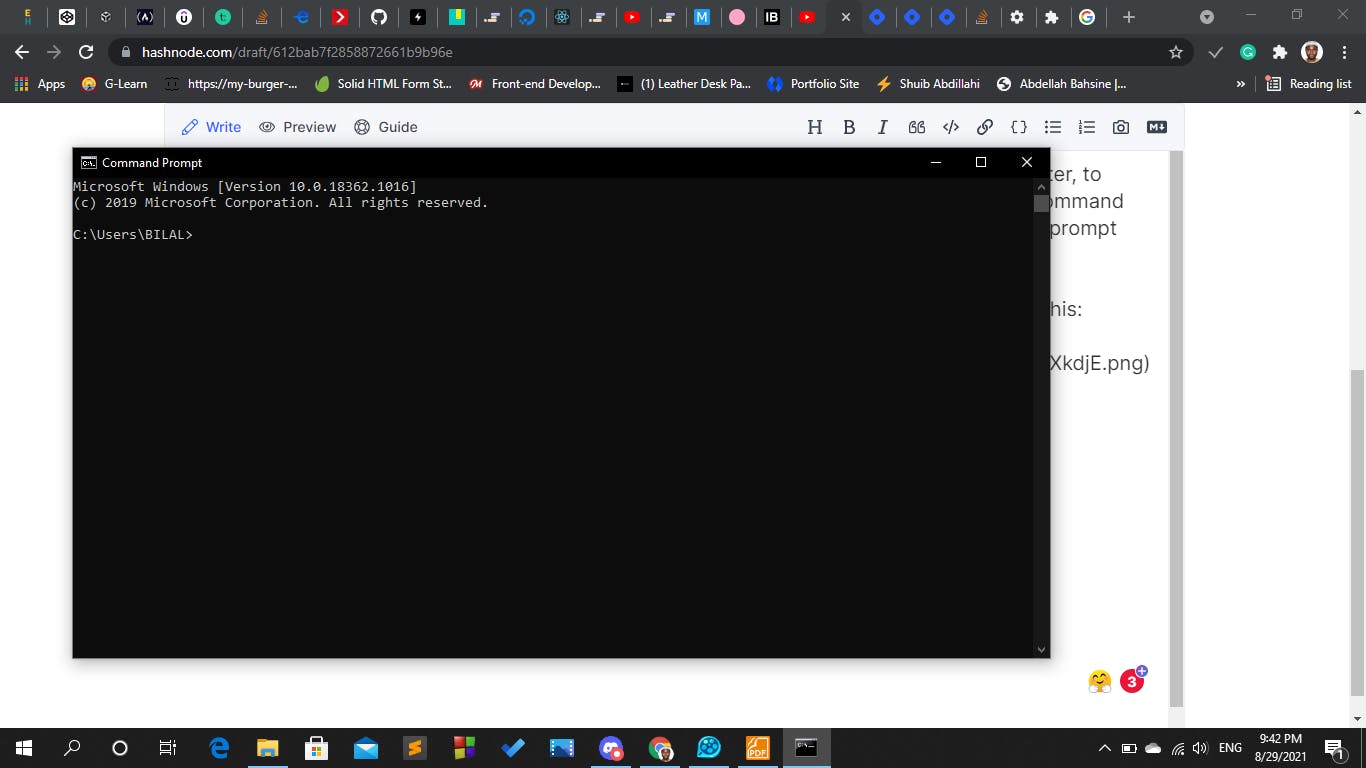
so let start talking about the commands that we are going to study in this post:
dir
(dir)- list file
this command is used when we want to know how many files are their a folder lest show you practically :
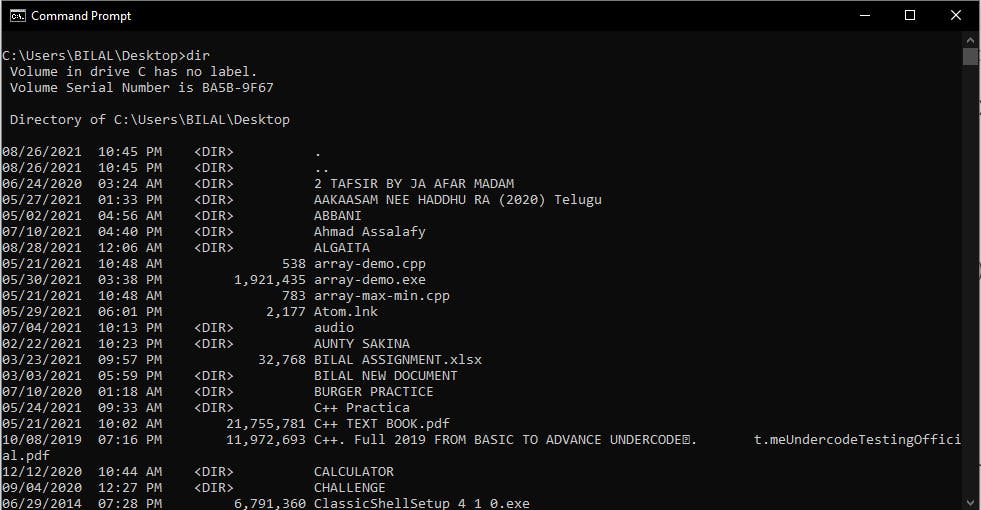 as you see in the above image its shows a bunch of files that is because my directory is in the desktop.
as you see in the above image its shows a bunch of files that is because my directory is in the desktop.
cd
(cd): directory name or change directory.
what this means is that when you want to move from folder to folder, path to path you need to use this command, it's very crucial especially when you want to start GitHub, lets me move from desktop to another folder for demonstration purposes.
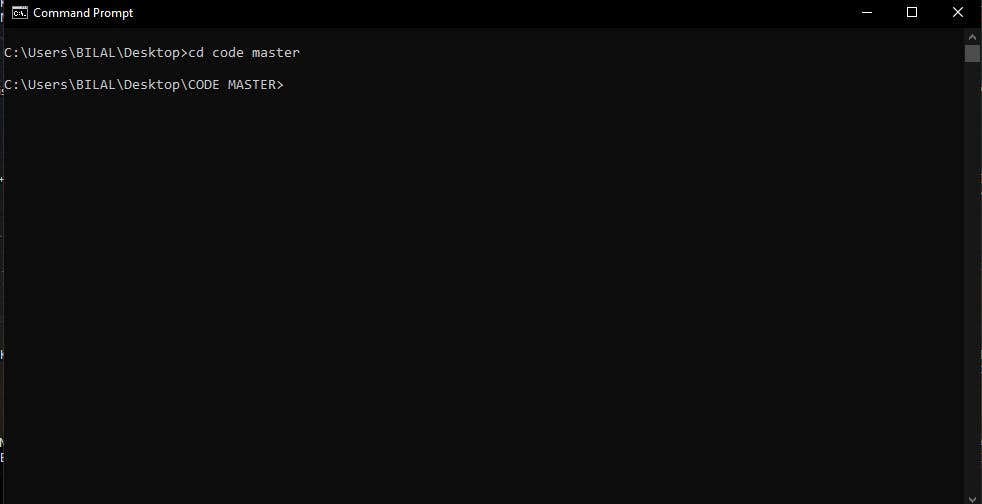 as you see now I have moved from desktop to another folder called (code master)
as you see now I have moved from desktop to another folder called (code master)
then there are two main commands that you need to know because they will be helping you in terms of moving from one folder to another they are:
cd/
(cd/)- goto root (top) direction.
this command moves you to the root of your computer what I mean is that when you type this command it will not going to be taking you to another folder no but to the root of your computer; what is the root of the computer is defined as the storage of any computer (hard disk) you will be able to see it like this:
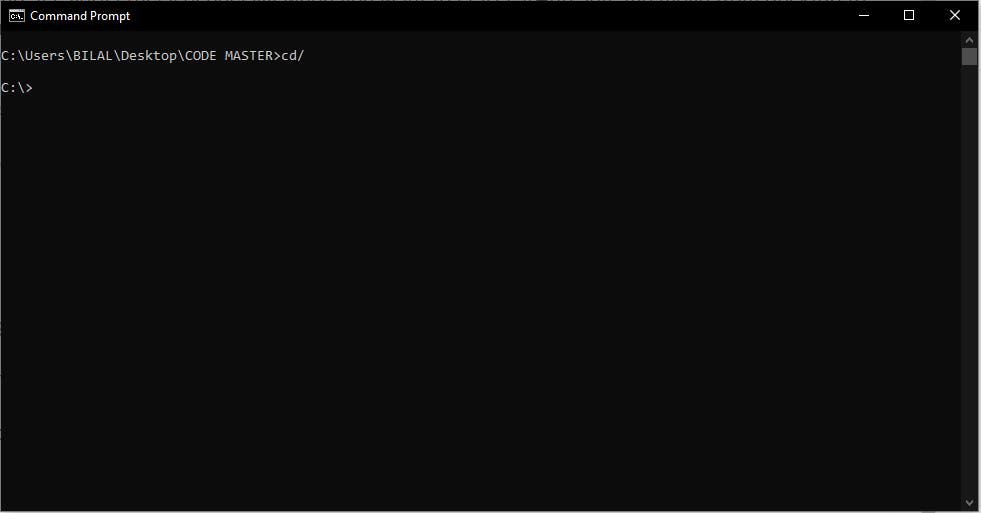
as we all know practice will help you to get familiar with them just try you will see the reality of what I'm trying to explain to you.
cd..
(cd..)- go to up-level with one step
this command is used when you want to go back to the previous folder that is what I mean with one step, like this:
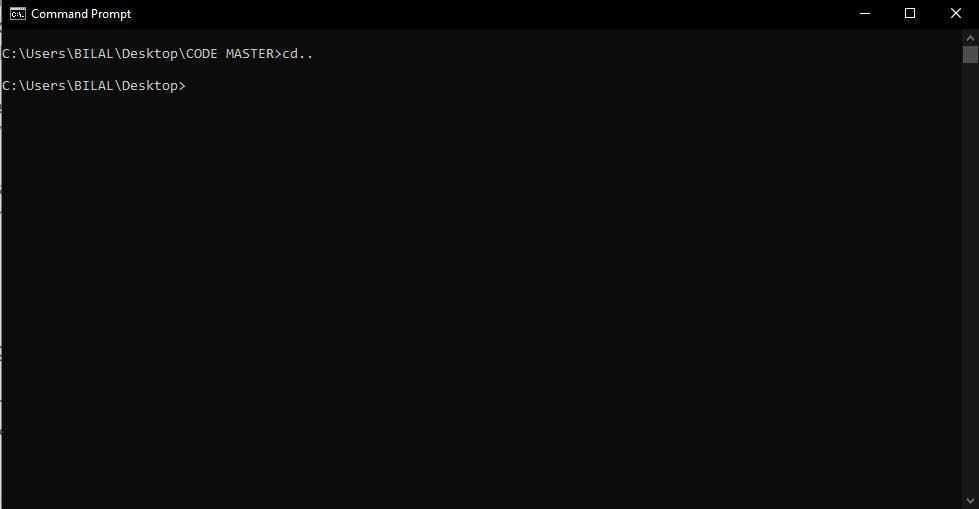 as you see now from the (code master) folder I move back to (Desktop) with one step.
as you see now from the (code master) folder I move back to (Desktop) with one step.
mkdir
(mkdir)- {folder-name} make a directory
this command is used when you want to create a folder using a command prompt then after you type the command move once and write the name of the folder you want to create lest see it in action
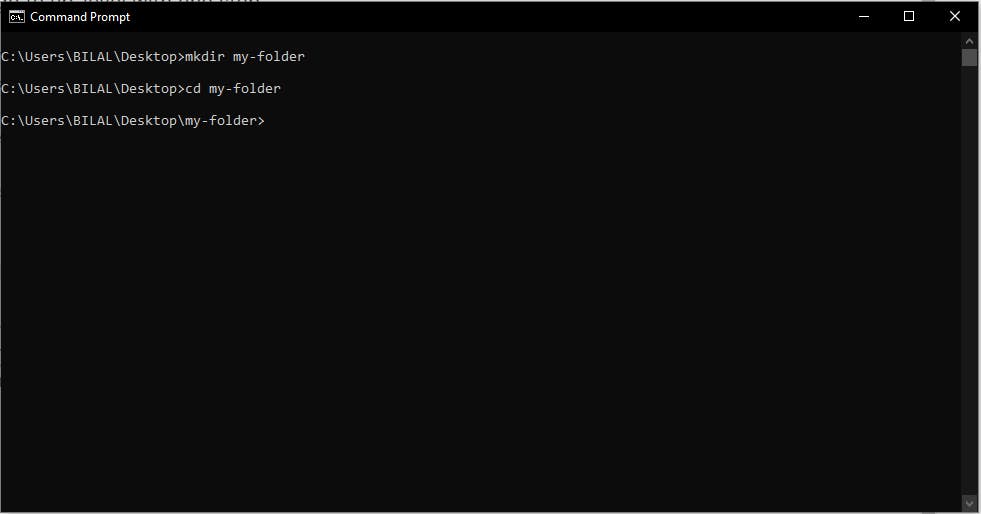
as you see my current repository is on desktop the after I type the command and the name of my folder then I move inside the folder this wasn't difficult
echo
(echo)- {file-name} - make a directory
this command is used to create a file in site a folder its like the above command, is used like this:
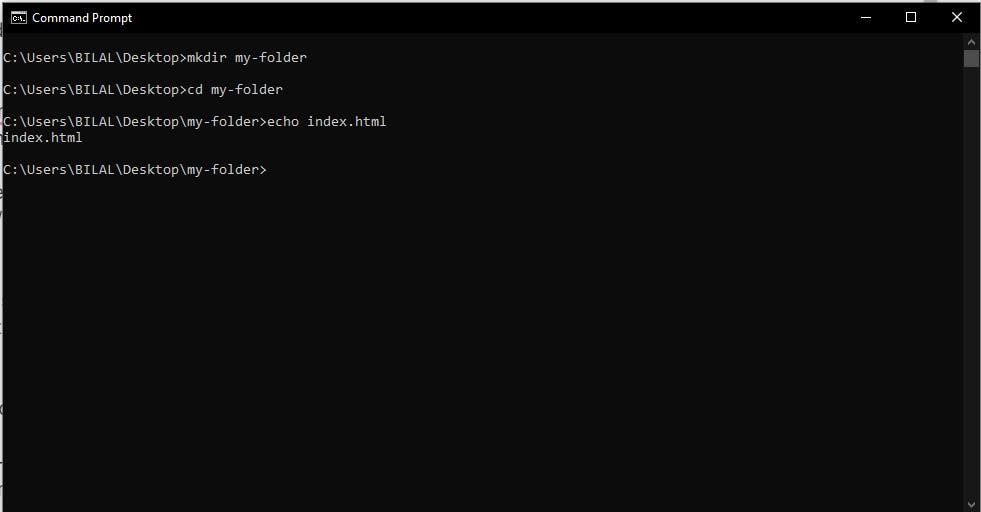
as you see in the above image I create (index.html) file using the (echo) command it will help you a lot especially when working with Github.
cls
this command is been used when you want to clear you command prompt
del
(del)- {file-name} remove or delete a file
this command is been used when you don't need the file anymore you want to remove or delete it in the folder.
ladies and gentle men this is all what I have just came with it as this is my first blog post, please if you found this helpful ginger me by like and share it around the world