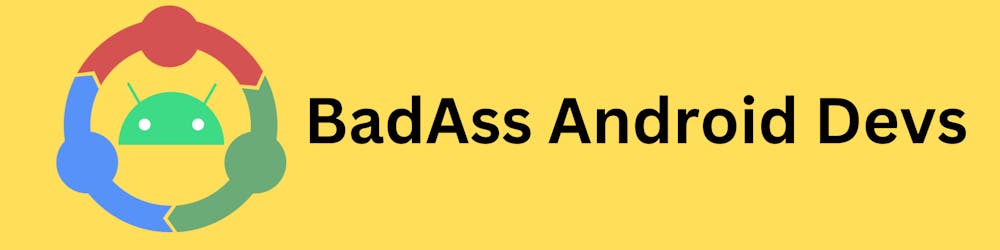CI/CD for Android - Google Play Developer Account Setup
The standard way to deploy an Android application is to publish it on Google Play Store.
There are alternative stores like Samsung and Huawei, but they mostly serve their own set of devices with apps tailored for them.
Google Play is by far the biggest store for Android apps available at the moment. Chances are you want to publish the app on Google Play Store.
The first step forward is to get access to the Google Play Developer account. You may already own one, or you are using an account owned by the company you are working for.
For the purpose of this series, we will assume you don't have an account so we will go ahead and create one. It is worth mentioning that creating a developer account costs $25 (one-time payment).
Open the Google Play Developer Console. Use your existing Google account to log in. It might ask you to set up 2-step verification for your Google account if you haven't already.

Choose the type of account you are about to create. We will choose the first option "Yourself" to create a personal one.
Fill out the "About You" section. The form is small and straightforward.

Fill out the basic information about your new Developer Account.

Fill out the Apps section.

Finally, check out the terms and conditions and tick the agreement boxes.

When you click the "Create account and pay" button it will ask you to add a credit card if you haven't already linked one with your Google account, and it will charge you $25.00 (one-time payment)
Once you have that completed, we have access to our Google Play Developer Account, and we can access the Developer Console where we can publish apps.
You will see the landing page which is a dashboard that will be listing your apps on Google Play. Since you have no apps published yet it will be empty, but below is an image of how it would look once you publish some apps.

The most important part, for now, is having access to this page, and we will start from there in the following
Google Play Authorizationsection.