This is a "how to" kind of post, on how to configure your postgresql server running on a cloud service, to be able to accept a remote access call to it from your or any computer.
Error messages
There are various error messages associated with not being able to successfully access a postgresql server remotely, some of which are as listed below:
psql: error: FATAL: no pg_hba.conf entry for host "<your system IP address>", user "postgres", database "postgres", SSL on
FATAL: no pg_hba.conf entry for host "<your system IP address>", user "postgres", database "postgres", SSL off
psql: error: could not connect to server: Connection refused Is the server running on host "<your system IP address>" and accepting
TCP/IP connections on port 5432?
Note: this third error is not absolutely the result of the problem we are trying to solve, but it is a possible error to come by in the process of make the remote call.
psql: error: FATAL: password authentication failed for user "postgres"
FATAL: password authentication failed for user "postgres"
Fix:
- Make an ssh connection to your server, using the command pattern below.
$ ssh <username>@<ip-address>
or
$ ssh <username>@<server's url>
- Change user to postgres.
$ sudo su postgres
- Get location of postgresql.conf file by executing the command:
$ psql -U postgres -c 'SHOW config_file'
The file path should be of either the form /var/lib/pgsql/data/postgresql.conf or /etc/postgres/9.5/main/postgresql.conf.
- Open postgresql.conf file using the file path from step 3.
$ nano .../.../postgresql.conf
- Add the following line to the of the file.
listen_addresses = '*'
- Open the pg_hba.conf file. It is usually in the same folder as postgresql.conf.
$ nano .../.../pg_hba.conf
- Locate the line with the text: # IPv4 local connections: and change all the method value: md5 to trust.
Before change:
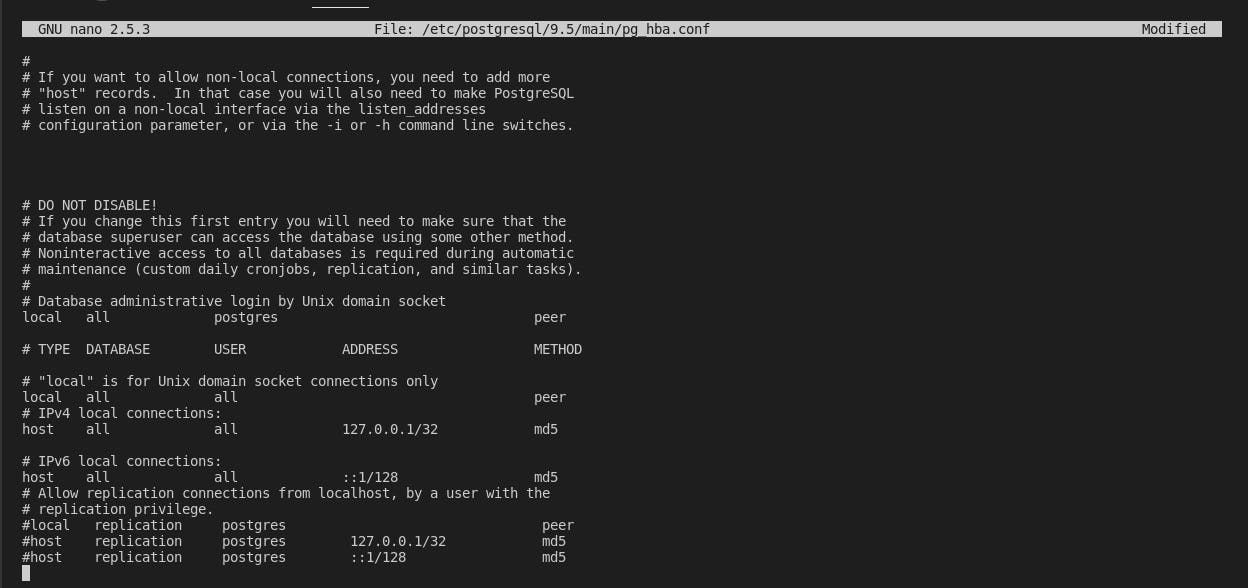
After change
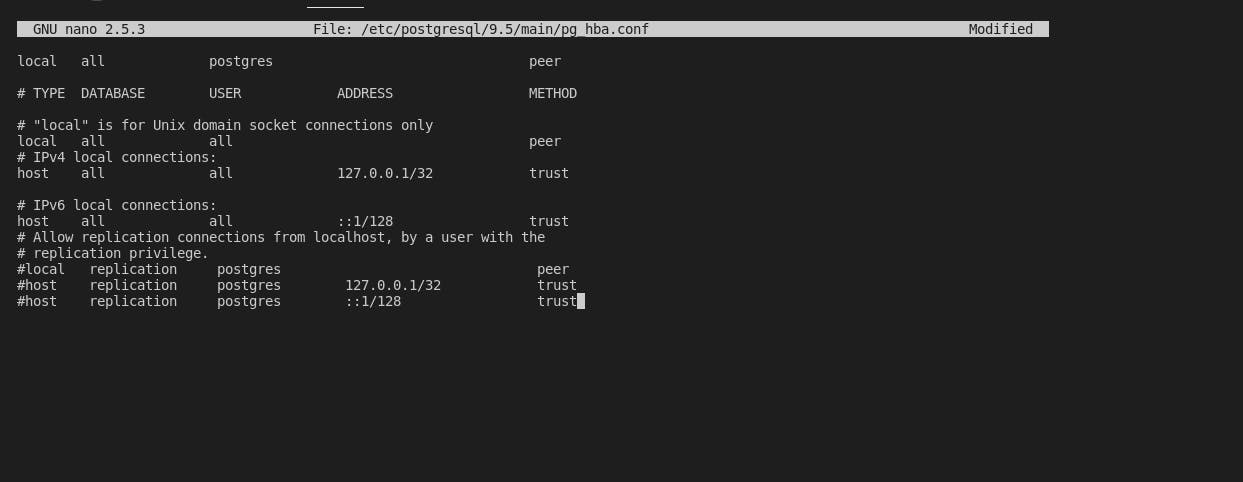
Note: Save the file using Ctrl + o, exit it with Ctrl + x in nano. Then restart you postgres service.
- Make sure you are in 'postgres' user (if not, use step 2). Run the command below to create a password.
$ ALTER USER postgres PASSWORD '<Password>'
- Revert the changes you make in step 7(i.e change the method values from trust back to md5), and add the following line to the end of the # IPv4 local connections:.
hostnossl all all <your ip address>/0 trust
host all all <your ip address>/32 trust
You can easily find your IP address by google search this key words: what is my ip address.
- Restart your postgres service. using the command below.
sudo systemctl restart postgres.service
Note: In your case the service may be name differently.
- Run the command below to make a remote call to your postgres server.
psql -U postgres -h <postgresql server ip address>
I hope this helps?
